WordPress Table Plugins Integration with Toolset Types
We are happy to announce that our colleagues at Barn2 Media have confirmed that their WordPress table plugins are now fully integrated with our Toolset Types plugin. Katie Keith, Operations Director at Barn2 Media, has provided this article to help our customers to take advantage of this integration.
Custom post types, custom fields, and taxonomies are fantastic opportunities to store different types of content on any WordPress website. Toolset Types lets you create all of these without any technical expertise.
Once you’ve created your custom post types, fields and taxonomies, the next step is to decide how to display them on the front end of your website. There are a few options for this. You can display the information by editing the templates in your theme. Toolset’s Views plugin (which is part of the complete Toolset package) is a generic tool for displaying your custom fields and custom post types without programming. It contains lots of layout options and is a popular choice for people looking to display extra data.
If you’re looking for an even easier solution, then Barn2 Media’s WordPress table plugins – Posts Table Pro and WooCommerce Product Table – can help. Posts Table Pro creates instant tables listing pages, posts and custom post types. WooCommerce Product Table lists products in a table. Both plugins work perfectly with Toolset and can be used to display custom fields and taxonomies created using Types.
What are the options for displaying Toolset Types data in a table?
There are several options for displaying Toolset Types custom post types, custom fields and taxonomies using Posts Table Pro and WooCommerce Product Table:
- Display custom post types – With Posts Table Pro, you can create entire tables listing posts from any custom post type created using Toolset Types. Each custom post appears as a separate line in the table. You can choose which columns to include in the table, such as post title, content, excerpt, categories, tags, etc.
- Display custom fields data – Both plugins can display Toolset custom fields as a column in the table. You can have a separate column for each custom field.
- Display custom taxonomies – Both plugins can display Toolset custom taxonomies as columns in the table. There’s an option to click on a custom taxonomy term to filter for posts/products with that term.
- Filter by custom taxonomy – You can also add custom taxonomy filter dropdowns above the table. Each custom taxonomy from Toolset can be listed as a separate dropdown, with the terms listed so that users can instantly filter for posts/products with the term they’re looking for.
For example, here’s an example of a WooCommerce product table listing products with a custom taxonomy and 3 custom fields created using Toolset Types.
The plugins come with a detailed knowledge base and dozens of easy-to-use options which work with Toolset Types. These let you create flexible tables that meet your exact needs, without having to write any code.
What sort of website is this useful for?
There are many types of website that will benefit from displaying custom data from Toolset Types in a table view. Here are some popular examples.
WordPress document library
Posts Table Pro is often used as a WordPress document library plugin. You can use Toolset Types to create a ‘Documents’ custom post type. Use custom fields and taxonomies to store extra data about each document, such as File Size, File Type, Download Link and Author.
You can then use Posts Table Pro to list your documents in a searchable, sortable table with filters. Users can instantly see all the data about your documents in the one-page document library.
WooCommerce wholesale area
WooCommerce Product Table is hugely popular as a WooCommerce wholesale plugin. Toolset Types lets you store extra product data as custom fields and taxonomies, such as Part Number and Brand. Once you’ve done that, you can use WooCommerce Product Table to list the wholesale products in a one-page wholesale order form with the extra product data.
WordPress video gallery
A major benefit of custom fields is that they can be used to store multimedia content, such as embedded audio and video – for example, to create a WordPress video gallery. Use Toolset Types to create a custom field for your video embed codes, either created via YouTube or using the WordPress video shortcode.
You can then use Posts Table Pro to create a video gallery with a column for the custom field containing the embedded video players. Users can watch the videos directly from the table view, without having to click through or download the file.
How can I set it up?
It’s easy to create custom post types, custom fields and custom taxonomies in WordPress and display it in a table:
- First, install the free Toolset Types plugin from the WordPress plugin database, plus any paid add-ons that you need from theToolset package.
- Follow the written and video instructions on the Toolset Types page to create your custom post types, fields and taxonomies.
- Add all the posts/pages/products to your website and add data to your custom fields and taxonomies.
- Next, get Posts Table Pro (if you want to list normal posts, pages or custom posts) or WooCommerce Product Table (if you want to list WooCommerce products). Follow the installation instructions from the confirmation email.
- Follow the instructions from the plugin knowledge base to create tables listing all the data.
Conclusion
As you can see, the custom post types, custom fields and taxonomies created using Toolset Types creates many new opportunities for storing data on your WordPress website.
By using Toolset Types with either Posts Table Pro or WooCommerce Product Table, you can display the extra data in new and exciting ways – without needing any technical expertise. This opens the door for non-developers to benefit from the Toolset package.
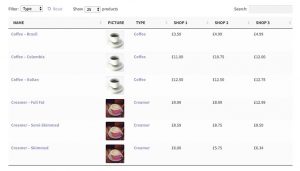
How about to this one:
https://www.youtube.com/watch?v=oObrmRrivTE&feature=youtu.be
Hi There!
I did not know about Conductor plugin, but it seems to be powerful as well to display post grids, CPT and Wooommerce related features. Thanks for sharing this video!
Marine
From what I can tell Conductor is more or less a simplified version of Views (with table support) whereas this plugin is completely focused on tables, with greater capabilities for displaying such. Doesn’t look like one is a replacement for the other.